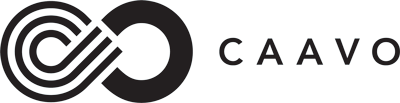Caavo Family Portal
With the Jubilee TV app (formerly Caavo Connect) you can video call your loved one's TV, share photos, control their TV, and stay updated on events and activities in their senior living community, no matter the distance.
To get started, view the videos below or download our comprehensive training guide.
Get Started with the Jubilee TV app
01
Request an Invitation
Your resident's senior living community must first add you as a connection. Ask a staff member to send you an invitation.
02
Get the Jubilee TV App
Once you've been added as a connection, you'll receive an email invitation from Caavo with a link to download the Jubile TV app in the Apple app store (iOS) or the Google Play store (Android).
03
Create an Account
After downloading the app you'll be prompted to log in and finish creating your account. If desired, you can add a mobile number
during set up.
04
Sign In & Connect
After creating your account, you'll receive a one-time code either by email or text, if you have added your mobile number. Click on the "Sign In" button and you're in!
Send Messages and Photos to the TV
When Caavo is connected to your loved one's television, you can send them texts and photos from the Jubilee TV app that will appear directly on their TV to view.
Control the TV From Your Phone
Use the Jubilee TV app to control your loved one's TV from your phone or PC. Change the channel, lower the volume, open their favorite streaming app, and more.
Video Calling Made Easy
Video calls started on the Jubilee TV app will appear on the resident's TV screen, so they can easily see and hear family.
The Resident's POV
Curious about what the resident sees on their television when they receive a video call? See the video call from their perspective in this helpful video.
Class is in Session
Our resident trainer walks you through all of the features available to families via the Jubilee TV app by Caavo.